Pre-assigning participants to breakout rooms using the web portal
- Sign in to the Zoom web portal.
- Click Meetings and schedule a meeting.
Note: Make sure to enable join before host. - In the Meeting Options section, select Breakout Room pre-assign and click Create Rooms.
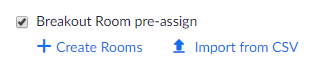
- Click the plus icon beside Rooms to add breakout rooms.
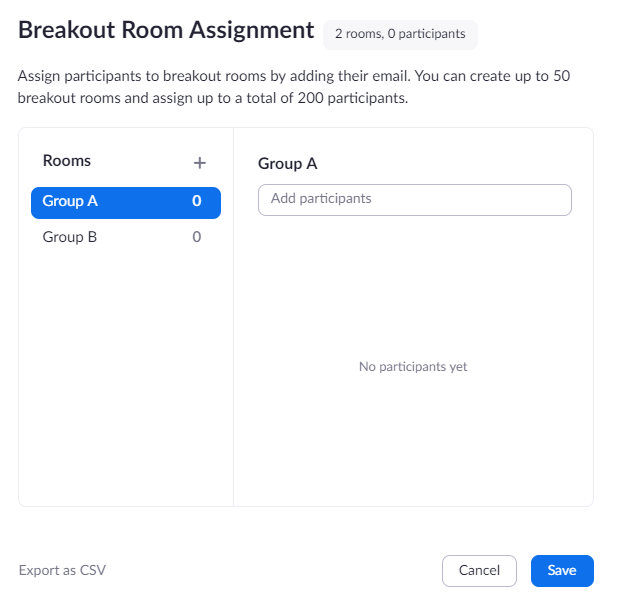
- Hover over the default breakout room name and click the pencil icon to rename it.

- In the Add participants text box, search for participants' name or email address to add them to the breakout room.
Note: You can add internal Zoom users that are in the same account. To pre-assign participants that are external Zoom users, import a CSV file.
- (Optional) Use these options to edit your breakout rooms and participants:
- Click and drag a participant's email address to change the order.
- Hover over a participant's name to see options to move them to another room or remove them from the current room.
- To delete a breakout room, hover the room name in the left panel and click the trash bin icon.
- Click Save.

