Zoom Student Guide
Before Your Class
1) Log in to zoom.nd.edu using your netid and password.
2) Test the Zoom link provided by your instructor as soon as possible to make sure that you will not have any connectivity issues. If possible, test in the same space and network you will be using during the class.
3) When you test the connection, do the following:
A. Test microphone and speaker connection: When you join the meeting, you will see a green button to “Join computer audio”. Right below this button is “Test speaker and microphone.”
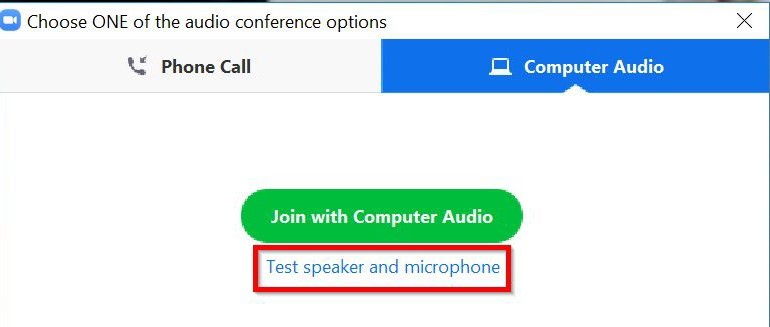
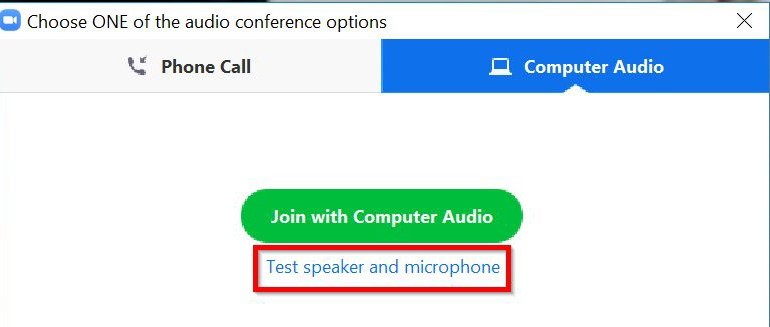
B. Mute/unmute microphone: Once you joined the test meeting, to mute/unmute press the microphone icon in the bottom left navigation. When unmuted, you can test your microphone. Talk and make sure you see a green bar jumping up and down within the microphone icon. During the class session, you will unmute yourself to talk and then try to remember to mute yourself immediately after.

C. Turn your camera on/off: Turn video on/off is the camera icon directly to the right of mute. Just make sure your camera turns on successfully. During the class, your camera should be on as much as possible.
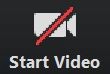
D. Raise Hand: To raise hand, click "Participants" and the nonverbal feedback is listed there. This guide s hould help.
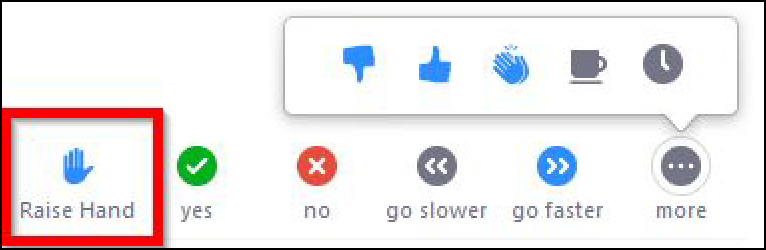
During Your Live Class in Zoom
1) Please use your preferred full name when you join the Zoom session. Do not use any usernames or “nicknames” that don’t represent your real name. We may need to take attendance and call on you.
2) Please turn on your webcam as much as possible during class.
3) Please mute yourself when you are not talking.
4) Please act as if you are in a normal classroom:
a) Do not eat during class.
b) Wear appropriate clothing. The sessions are being recorded and potentially shared to those who cannot attend or for review.
c) Be present. Please don’t be multitasking (cooking, folding laundry, cleaning etc) during the class.
d) Join from a quiet room with good Wi-Fi connection. Do not join from Starbucks or other social areas where there will inevitably be background noise and other distractions.
e) Sit on a chair and use a table for your laptop.
f) Make the necessary preparations in advance of your online Zoom session (For example, when possible, use the restroom before the session starts)
g) Raise your hand or private chat your instructor if you have any technical problems.

