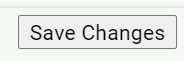NameCoach
OVERVIEW
- To record your name pronunciation, click on the Record Name

- You can record your name by having the NameCoach system call you, using the Web Recorder, or by uploading a file.
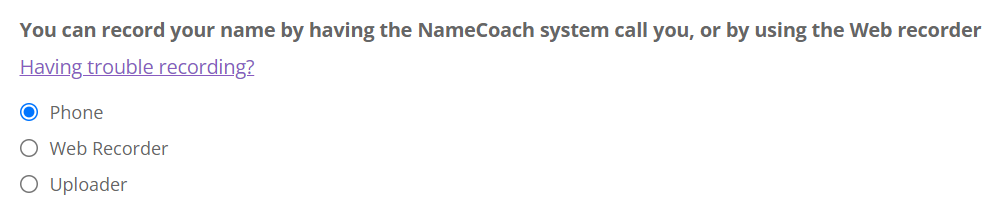
PHONE RECORDING
- Enter your phone number in the box provided, then click Call me now!
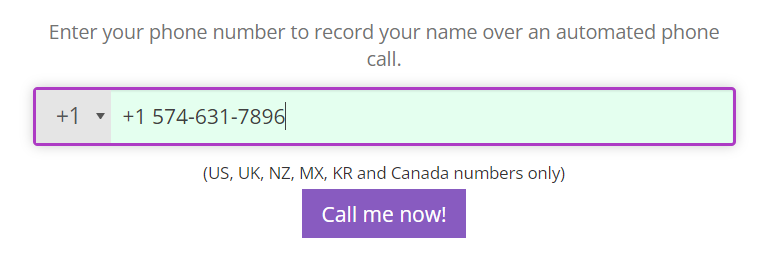
- NameCoach will call at the phone number submitted to record your name. Press 2 to start the recording, and press # when you are finished.
- Once you are satisfied with the recording, click Submit and Finish.
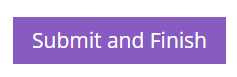
WEB RECORDER
- Click the Record button, and begin speaking when the prompt says “Record”.
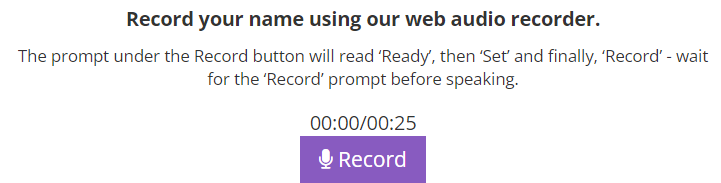
- Begin speaking when the prompt says Record.
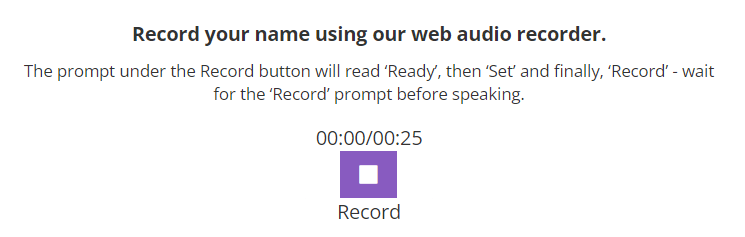
3. Click the square to finish recording. You can play the recording or choose to record again.
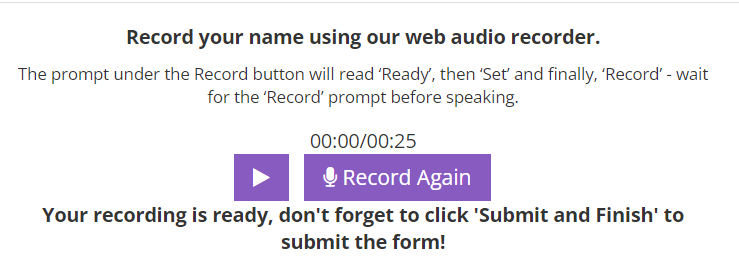
4. Once you are satisfied with the recording, click Submit and Finish.
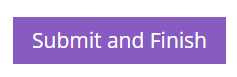
UPLOADER
- Click and Drag an audio file of your recording into the box, or click the button to Browse for file.
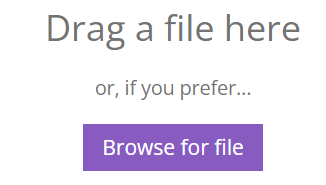
2. Once you are satisfied with the recording, click Submit and Finish.
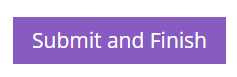
SETTING YOUR PASSWORD
- Go to the NameCoach Login page at https://www.name-coach.com/login
- Click Forgot Password?
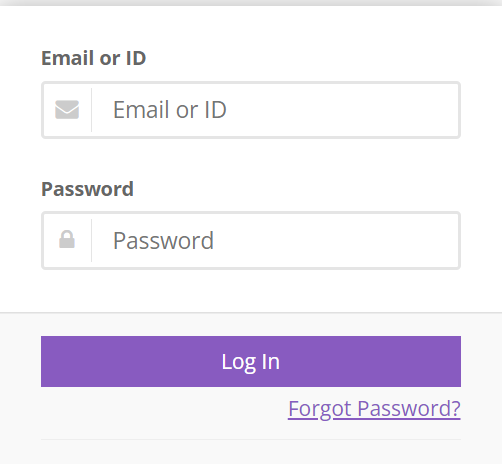
3. Enter your Email Address and click the Send Password Reset Email button.
4. When you receive the password reset email from NameCoach, click the link to Change my password
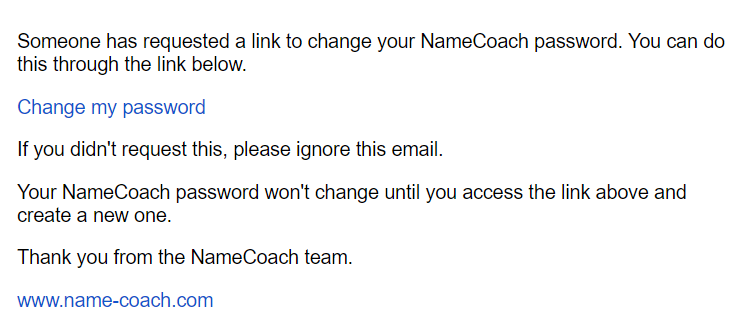
5. Complete the steps to set your password.
ADD TO YOUR EMAIL SIGNATURE
- Log into NameCoach.
- Click Add NameBadge to your Email Signature:
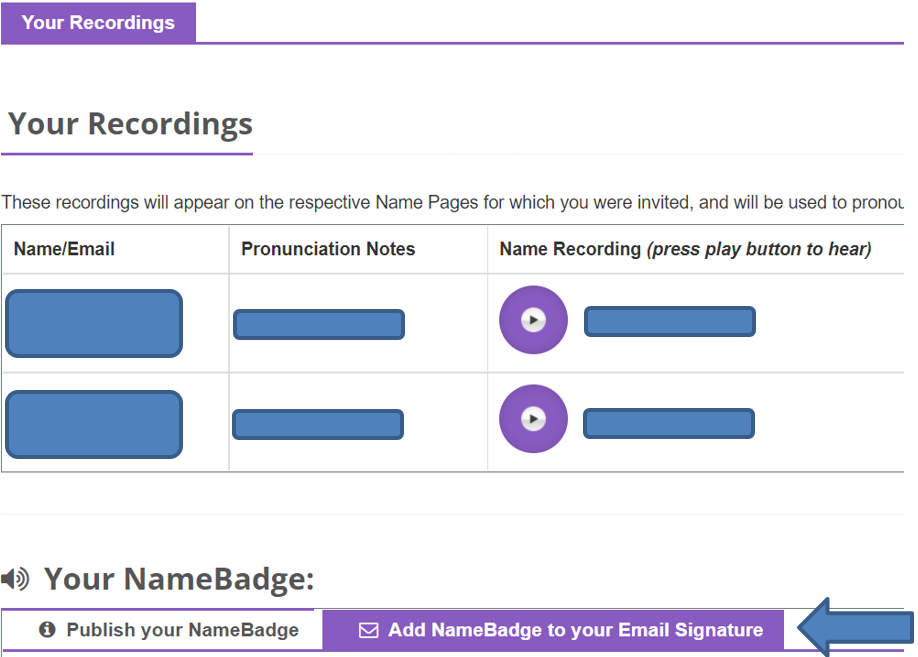
- Click the button to copy one of the icons or link to your clipboard
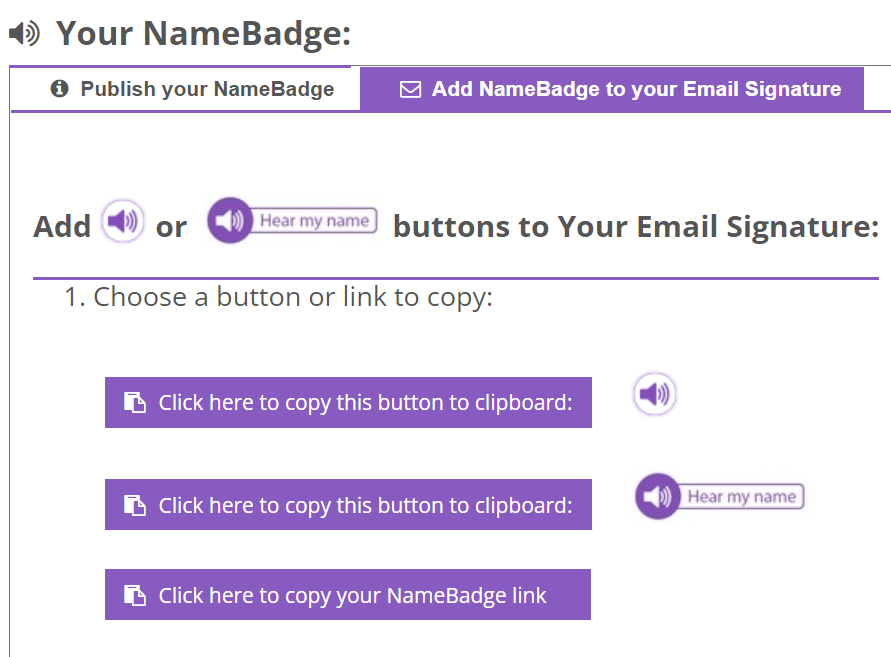
4. Open your Gmail Settings by clicking the gear icon in the top right, then See all settings
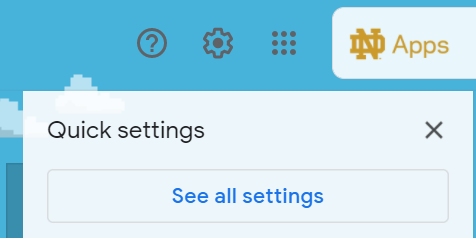
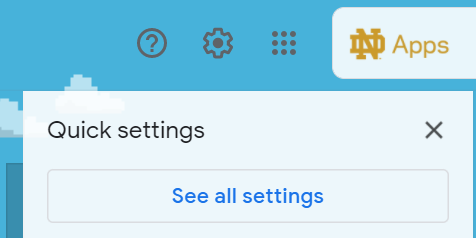
5. Scroll down to your signature and paste the selection into your signature
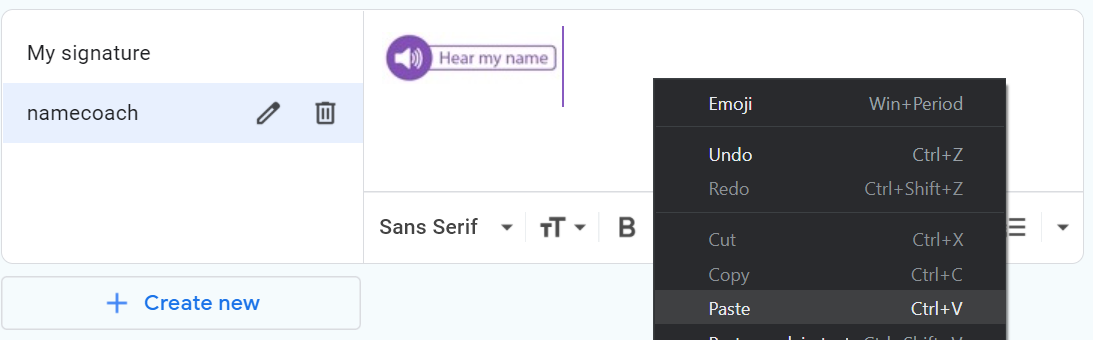
6. Scroll down to the bottom of the page and click the Save Changes button